
Table of Contents
Quick Answer: How To Run Django
How to run Django Development Server, to run or to start Django serve, just follow these steps:
- Open a terminal or command prompt.
- Navigate to your Django project’s root directory using the ‘cd’ command.
cd path/to/your/django/project3. Activate your virtual environment if you’re using one. If you’re not using a virtual environment, you can skip this step.
On Windows:
venv\Scripts\activateOn macOS/Linux:
source venv/bin/activate4. Run the Django development server using the following command:
python manage.py runserver5. The development server will start, and you’ll see output indicating that the server is running. By default, it will run on ‘http://127.0.0.1:8000/’ .
6. Open a web browser and navigate to the provided address (usually ‘http://127.0.0.1:8000/’).
That’s it! You should now see your Django application running locally on the development server. Keep in mind that the development server is not meant for production use; it’s for development and testing purposes. How to run Django Development Server.
Detail: How To Run Django Server
How to run Django Development Server, Certainly! Here’s a more detailed explanation of how to run a Django server:
Prerequisites:
- Ensure you have Python and Django installed. You can install
Django using ‘pip’ :
pip install djangoSteps to Run Django Server:
- Navigate to Your Project Directory:
Open a terminal or command prompt and change your current working directory to the root of your Django project.
cd path/to/your/django/project2. Activate Virtual Environment (Optional):
If you’re using a virtual environment (recommended for isolation), activate it. Navigate to your project directory and run:
- On Window:
venv\Scripts\activate- On macOS/Linux:
3. Run Django Development Server:
Use the following command to start the Django development server:
python manage.py runserverThe ‘manage.py’ script is located in the root of your Django project, and ‘runserver’ is a management command that starts the development server.
4. Check Output:
After running the above command, you should see output similar to the following:
Starting development server at http://127.0.0.1:8000/
Quit the server with CONTROL-C.The default address is ‘http://127.0.0.1:8000/’ , and you can access your Django application there.
5. Access Django Application:
Open a web browser and navigate to ‘http://127.0.0.8000/’ or ‘http://localhost:8000/’ . You should see your Django application’s default welcome page.
If you’ve created any view or templates, you can navigate to the corresponding URLs to interact with your application.
6. Stopping the Server:
Top stop the development server, press ‘CTRL + c’ in the terminal where the server is running. This will gracefully shut down the server.
That’s it! You’ve successfully run a Django server for your project. Keep in mind that the development server is not suitable for production use and should only be used for testing and development purposes. How to run Django Development Server
Method 1: Running The Django Server With manage.py.
How to run Django Development Server, Running the Django development server using ‘manage.py’ is a common and straightforward method. Here are the detailed steps:
- Navigate to Your Project Directory:
Open a terminal or command prompt and change your current working directory to the root of your Django project.
cd path/to/your/django/project2. Activate Virtual Environment (Option):
If you’re using a virtual environment, activate it. Navigate to your project directory and run:
- On Windows:
venv\Scripts\activate- On macOS/Linux:
source venv/bin/activate3. Run Django Development Server:
Use the following command to start the Django development server:
python manage.py runserverThe ‘manage.py‘ script is automatically created in the root of your Django and contains various management commands. ‘runserver’ is one such command that starts the development server.
4. Check Output:
After running the command, you should see output similar to the following:
Starting development server at http://127.0.0.1:8000/
Quit the server with CONTROL-C.The default address is ‘http://127.0.0.1:8000/’,and you can access your Django application there.
5. Access Django Application:
Open a web browser and navigate to ‘http://127.0.0.1:8000/’ or ‘http://localhost:8000/’. You should see your Django application’s default welcome page.
6. Stopping the Server:
To stop the development server, press ‘CTRL + c in the terminal where the server is running. This will gracefully shut down the server.
Both methods(‘python manage.py runserver’ and ‘python -mdjango runserver’) achieve the same result of starting the Django development server. You can choose the method that you find more convenient or that aligns with your project’s structure and preferences.
Which Method Should you use
How to run Django Development Server, the choice between the two methods, ‘python manage.py runsrever’ and ‘python -m django runserver’,is largely a matter of personal preference or project-specific conversations. Both methods achieve the same considerations for each:
‘python manage.py runserver’:
- Django Convention: This is the conventional way recommended by Django. The ‘manage.py’ script is automatically created when you start a Django project, and it provides a convenient way to run various management commands, including the developmentserver.
- Widely Used: This method is widely used and recognized by developers familiar with Django projects.
- Built-in Help: You can access a list of available management commands and options by running ‘python manage.py — help’.
‘python -m django runserver’:
- Module Invocation: This method uses the ‘-m’ switch to invoke the ‘django’ module directly. It may be preferred if you want to treat Django as a Python module explicitly.
- Consistency with Other Tools: If you’re accustomed to using ‘python – m’ for other Python modules, this approach might feel consistent in your workflow.
- No Dependency on manage.py: In some cases, you might prefer not to have a ‘manage.py’ script in your project directory.
Recommendation:
- For Consistency: If you’re working with other Python modules using ‘python -m’ and prefer consistency in your workflow, you might learn towards ‘python -m django runserver’.
- Django Conversation: If you are following Django conversations and want to stick with the recommended approach, or if you’re working on a team where this method is standard, use ‘python manage.py runserver’.
Ultimately, both methods achieve the same result, and you can choose the one that fits your preference and the conventions of your project or team. It’s important to note that the ‘runserver’ command is primarily intended for development purposes and should not be used in a production environment purpose and should not be used in a production environment. In production, you would typically deploy Django using a production-ready web server like Gunicorn or uWSGI.
How To Run Django Development Server On A Specific Port and IP Address
How to run Django Development Server, to run the Django development server on a specific port and IP address, you can use the following command:
python manage.py runserver <your_ip_address>:<your_port>Replace ‘<your_ip_address> with the desired IP address and ‘<your_port>’ with the desired port number.
For example, if you want to run the server on IP address ‘192.168.0.2’ and port ‘8080’, the command would be:
python manage.py runserver 192.168.0.2:8000Here’s breakdown of the components:
- ‘<your_ip_address>’: This is the IP address on which you want to run the server. It can be an IPv4 address (e.g., ‘127.0.0.1’ or ‘192.168.0.2’) or an IPv6 address.
- <your_port>’: This is the port number on which you want to run the server. It should be an available port, and commonly used ports (e.g., below 1024) might require elevated privileges
After running the command, the development server will start and be accessible at the specified IP address and port. For example, if you used ‘192.168.0.2.:8080’, you would access your Django application by navigating to ‘http://192.168.0.2:8000/’ in a web browser. How to run Django Development Server.
Keep in mind that if you want the server to be accessible from external devices, ensure that your Django application’s settings allow this. You can configure the ‘ALLOWED_HOSTS’ setting in your Django settings to include the IP address or domain name of the server. For development purposes, you can set it to ‘ALLOWED_HOST = [‘*’]’ to allow all hosts, but in a production environment, you should specify the allowed hosts explicitly. Django development server keeps running
How To Make Django Server Viewable to Other Devices. (Mobile, Table, Computer)
How to run Django Development Server, to make Django development server viewable to other devices, such as mobile phones, tablets, or other computers on the same network, you need to follow these steps:
- Update Django Settings:
In your project’s settings(‘settings.py’), make sure to set the ‘ALLOWED_HOSTS’ variable to include the IP address or domain name of your server. If you want to allow all hosts during development, you can set it to:
ALLOWED_HOSTS = ['*']However, note that for production, you should specify the allowed hosts explicitly.
2. Run the Server on 0.0.0.0:
By default, the Django development server only binds to the localhost (‘127.0.01’). To make it accessible from other devices, run the server using:
python manage.py runserver 0.0.0.0:8000This will bind the server to all available network interface.
3. Find Your Local IP Address:
To access the Django server from other devices on the same network, you need to know the local IP address of the machine running the Django server. You can find this address by running the following command in the terminal:
- On Windows:
ipconfigLook for the IPv4 Address under your active network connection.
- On macOS/Linux:
ifconfigLook for the ‘inet’ address under your active network interface (e.g., ‘en0’ for Wi-Fi or ‘eth0’ for Ethernet).
4. Access Django Server from Other Devices:
On your mobile device, table, or another computer, open a web browser and navigate to the local IP address of the machine running the Django server, following by the port number. For example:
http://<your_local_ip>:8000/Replace ‘<your_local_ip>’ with the actual local IP address you found in the previous step.
Important Notes:
- Firewall Setting: Ensure that your firewall allows connections to the specified port.
- Security Warning: Setting ‘ALLOWED_HOSTS’ to ‘[‘*’]’ is convenient for development but should not be used in production. Always specify the allowed hosts explicitly in production.
- Development Server Limitations: The built-in development server is not suitable for production use. When deploying your Django application in a production environment, use a production-ready server such as Gunicorn or uWSGI behind a reverse proxy like Nginx or Apache.
By following these steps, you should be able to access your Django development server from other devices on the same network.
How To Disable The Django Server Auto-reloader
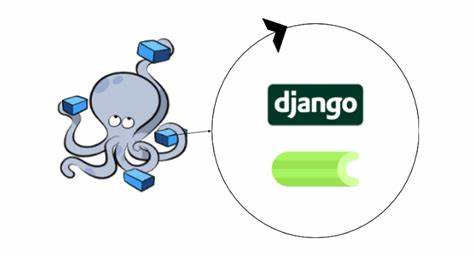
To disable the auto-reloader in the Django development server, you can use the ‘–noreload’ option when starting the server. The auto-reloader is a feature that automatically restarts the server when code changes are detected. Disabling it can be useful in certain scenarios, such as when you want more control over the server’s lifecycle. How to run Django Development Server.
Here’s how you can run the Django server without the auto-reloader:
python manage.py runserver --noreloadThis command starts the development server without the auto-reloader, and it remains running until you manually stop it.
Keep in mind that displaying the auto-reloader means you need to manually restart the server each time you make changes to your code for those changes to take effect. This is different from the default behavior, where the server automatically restarts upon code changes.
Additionally, remember that the Django development server is intended for development purposes only. In a production environment, you should use a production environment, you should use a production environment, you should use a production-ready server like Gunicorn or uWSGI behind a reverse proxy like Nginx or Apache.
How do I know if the Django server is running
To determine if the Django development server is running, you can look for the output in the terminal or command prompt where you started the server. When you run the ‘python manage.py runserver’ command, the terminal displays information about the server, including the address it is running on. How to run Django Development Server
Here is an example of what the output might display like when the server is running:
Starting development server at http://127.0.0.1:8000/
Quit the server with CONTROL-CIn this example, the server is running on ‘http://127.0.0.1:8000/’. The IP address is ‘127.0.0.1’ (localhost), and the port is ‘8000’. You can open a web browser and navigate to this address to access your Django application.
If you have started the server on a specific IP address and port, the output will reflect that information:
Starting development server at http://192.168.0.2:8000/
Quit the server with CONTROL-CIn this case, the server is running on ‘http://192.128.0.2:8000/’.
If you are unsure and want to confirm whether the server is running, you can try accessing the specified address in a web browser. If the server is running, you should see your Django application’s welcome page or any other content you’ve set up.
Remember that the terminal or command prompt where you started the server should remain open while the server is running. If you want to stop the server, you can press ‘CTRL + c’ in the terminal, and it will gracefully shut down the server.
Conclusion: How To Run Django Development Server
How to run Django Development Server, to conclude, here is a summary of How to run Django Development Server.
- Navigate to Your Project Directory:
Open a terminal or command prompt and change your current working directory to the root of your Django project.
cd path/to/your/django/project2. Activate Virtual Environment (Optional):
If you’re using a vitual environment, activateit. Navigate to your project directory and run:
- On Windows:
venv\Scripts\activate- On macOS/Linux
source venv/bin/activate3. Run Django Development Server:
Use the following command to start the Django development server:
python manage.py runserverThis command starts the development server with default settings (localhost:8000).
4. Access Django Application:
Open a web browser and navigate to ‘http://127.0.0.1:8000/’ or ‘http://localhost:8000/’. You should see your Django application’s defauit welcome page.
5. Optional: Specify IP Address and Port:
If you want to run the server on a specific IP address and port, you can use:
python manage.py runserver <your_ip_address>:<your_port>Replace ‘<your_ip_address>’ and ‘<your_port>’ with your desired values
6. Optional: Disable Auto-reloader:
If you want to disable the auto-reloader, use:
python manage.py runserver --noreloadThis is useful when you want more control over the server’s lifecycle.
7. Stopping the Server:
To stop the development, press ‘CTRL + C in the terminal where the server is running.
How to run Django Development Server, remember that the Django development server is intended for development and testing purposes. In a production environment, use a production-ready server like Gunicorn or uWSGI behind a reverse proxy like Nginx or Apache. I think this question (How to run Django Development Server) has been answered in this blog.
This is the end of our tutorial for the topic called ‘How to run Django Development Server’, And I think you questions have been answered. If you have any questions about How to run Django Development Server, you can leave it in the comment section. Thank you.
